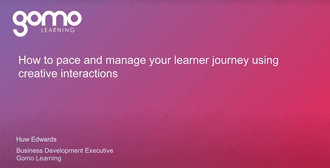Control how content is viewed and consumed, with menu locking and dynamic branching
Start to use the full power of your eLearning authoring tool with actions, display conditions, and variables. This article, the second in a two-part series exploring how creative interactions can make your courses more engaging, looks at locking menus and creating dynamic paths through your content.
In our previous blog post, we looked at using actions and display conditions to lock progression through certain screens in your courses as a way of ensuring that key learning messages don’t get skipped. Here, we look at using both actions and display conditions to control the order of your learning sequence. We then add variables into the mix to create branching learning sequences.
What are variables?
- Variables are parameters that can be defined for your course, then set and referenced by your actions and display conditions.
- The variables menu can be accessed as a tab on the course overview.
Ensure content is viewed in the right order by locking menus
By default, your authoring tool is likely to make all topics in your menu accessible from the start. Depending on your content and your learning priorities, you may want to restrict later topics to ensure all points are covered by the learner. You may alternatively or additionally want to lock the assessment until all teaching material has been viewed.
Using ‘topic completion’ to hide topics in your menu
In Gomo, menus can be locked using the ‘topic completion’ display condition.
- Click on the menu button asset you wish to hide (add additional menu buttons as needed in your asset menu).
- Click ‘set display condition’ in the right-hand menu, and select ‘topic completion’ from the first drop-down list.
- Point the second drop-down list to the topic you want the learner to complete, and set the last drop-down to ‘true’.
If you have a sequence of four topics, you would add a ‘topic completion’ display condition to item two demanding completion of item one. Also do this to item three demanding completion of item two, and so on.
Also on the blog:
‘5 Ways to Get the Most Out of Interactive Screens’Using ‘topic completion’ to hide your assessment
If you want to lock your assessment until all topics have been completed, it’s as simple as adding multiple ‘topic completion’ display conditions to your assessment topic. The same logic can naturally be used to gate any topic you want to come later in the learning sequence.
Using ‘topic completion’ with dummy topics to make locked topics visible
Note that the solution above does present a usability issue. It’s generally best practice to let your learners know how long the assessment is likely to take. Learner engagement may fall off if you continually surprise them with new modules every time they think they may be finished.
In Gomo, you can give your learners a heads-up about upcoming topics by creating a dummy menu button asset:
- Create a menu button as usual, but don’t add any actions to it and name it something like “[Topic Name] (LOCKED)”.
- Set ‘topic completion’ assets as described above, but:
- Set the last drop-down to ‘false’ rather than ‘true’, to ensure the button is displayed until the topic is completed, and;
- If setting multiple display conditions to a single menu item (as in the case of the assessment topic described above), ensure that “Should the asset display if Any or All conditions are met?” is set to ‘Any’. This will ensure the dummy button isn’t swapped out until all required topics have been reviewed.
More from the Gomo blog:
‘7 eLearning Visual Design Mistakes and How to Fix Them’Ensure content is always relevant with dynamic branching
Dynamic branching goes beyond straightforward screen and menu locking options and allows choices made on certain screens to take learners on diverging paths through the course.
For example, you may build a course that serves sections specific to certain job roles alongside more general content. You can ask the learner to select their job role and have this set a specific variable that will control the screens and text they will see.
The process for starting a dynamic branching structure in Gomo involves:
- In the variables menu, set a variable name, default value (optional), and whether the variable should be persistent.
- On the role selection screen you’re making, create menu buttons and:
- Use the ‘set variable’ action type. Select the variable you’ve previously created, and define the variable you wish the button to set.
- Add a ‘link to screen’ action type linking to the next screen you want to serve when the button is clicked.
Once you’ve given your learners a way of setting a variable, you can set about creating elements that make use of their selection.
Hand-picked for you:
‘Elearning Authoring Tools: Comparison of 7 Major Authoring Tools’Displaying the variable selection in your text
By placing the name of the variable you wish to use in braces (curly brackets), i.e. {{variable name}}), you can have the learner’s selection appear in any text string. Use this to remind the learner about their selection.
For example, in job role-specific content, you may say something like “You are viewing content tailored to {{jobtitle}}” and offer a link back to the selection for learners who may have made a mistake.
Displaying dynamic content with the ‘user variable’ display condition
Use the ‘user variable’ display condition to show and hide any asset (e.g. text, buttons, images, etc.) dependent on the learner’s selection. Select ‘user variable’ and the variable you have defined, then require it to equal the desired input.
In addition to using this to show different elements on screens, it can be applied to progression buttons that branch to entirely different subsequent screens. Set different ‘link to screen’ actions to buttons that are only displayed when certain variables have been entered to achieve this.
About the author: Huw Edwards
With decades of business experience in all forms of learning technologies, I’ve enjoyed working with—and learning from—a broad range of industry leaders and specialists, from global corporations through to individual learning designers.
I love matching new technologies to customers' business requirements as Gomo's Business Development Executive, and then seeing them achieve success through our products. At Gomo we’re such a close-knit team that we always get to truly understand our client’s evolving needs, enabling us to adapt and nurture our offering to deliver a product that’s always focused on providing maximum value.