Customizable authoring tools: four ways to get the most out of your eLearning
From L’Oréal to Royal Mail, we’ve helped thousands of businesses to understand how customizable authoring tools are essential to great learning experiences. Every organization, L&D team, and workforce is different, which is why Gomo is full of features you can use to your advantage.
The best customizable authoring tools are highly versatile and easy to use. And while you don’t need technical expertise to be up and running with Gomo in minutes, you’ll discover more features all the time with our authoring and hosting.
Let’s take a look at four of them.
1) Creating a consistent course feel
If you’re familiar with creating a screen in Gomo, you might know that the fonts cannot be individually edited directly on the screen.
Rather than being a departure from Gomo’s usual high level of customization, this is actually a huge benefit.
When courses are initially set up, the option to edit theme fonts is deliberately restricted to administrators, so that the look and feel of the course is consistent, no matter how many people work on it.
If every screen on your course had a different font in the title, the overall appearance of the course would be messy and unprofessional. Themes provide an important safeguard that creates a polished, consistent look across your course.
That’s not to say that you can’t still customize your courses to suit your needs. Simply edit the theme (we’ve just developed a new one called Duo. Read more about it here) to instantly bring about changes that display across all of your courses.
This can be very important if your organization rebrands. In that instance, you may well have new brand guidelines, including logos, brand colors, and brand fonts, for example.
Rather than going through the laborious process of adding these to each page, all you need to do is edit your theme. Because Gomo is a cloud-based authoring tool, the change will roll out instantly in all your courses.
2) Screen templates in customizable authoring tools: saving you time and effort
It might be tempting to click ‘add screen’, from the left-hand sidebar, when you want to create a new screen. All that means, though, is that you’ll start with an empty screen and a content block – leaving you to add all the elements that make the screen interactive.
Instead, from the menu that appears above the ‘add new screen’ button, choose ‘add screen from template’. This leads to a handy list of predefined screens, taking a lot of the groundwork out of the process of creating and formatting a screen.
For example, you might pick a comic strip screen, allowing you to simply drop images into a pre-defined layout of three consecutive pictures. Options to include text are already included, with a screen title above and instruction text below.
While you can change the details and look of the images and text, the initial requirement to design, add and position these elements is already done for you.
This option also creates subscreens for you. For example, a hotspot image template includes three hotspot image subscreens that reveal answers when users click on the images. All you need to do is decide the content and images.
3) Tasks and teamwork when your courses need tweaking
One of Gomo’s major strengths is its ability to get teams collaborating effectively, and our review facility is a great example of this.
When a project reviewer – perhaps a designer or a learning consultant – wants to suggest a change on a screen, it’s easily done through the task panel to the left.
Clicking on this opens a new task window, with an initial description allowing the reviewer to create a new action to be carried out, such as changing text, images or videos. The final dropdown allows the task to be assigned to a team member.
As Gomo is in the cloud, anyone with an Internet connection can access the course, no matter where they are in the world. Need to create a course in New York and send it to a head office in London for review? No problem. You can – and all from a browser window, instantly.
4) Doing away with huge file sizes and complicated course uploads
Even though customizable authoring tools tend to be highly optimized, publishing your course can result in hefty, bandwidth-heavy uploads and downloads.
While a course predominantly containing text and small images might be 40MB in size, a course featuring videos and animations can easily exceed 100MB. That’s where Gomo delivery comes in.
Gomo’s unique SCORM LMS wrapper allows you to generate a SCORM file of your course with a dramatically reduced file size.
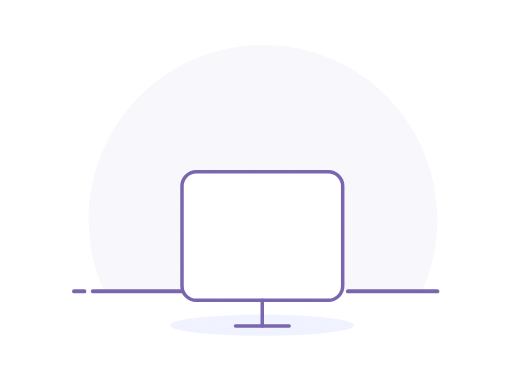
At around 12KB, the file is a fraction of the original size of your course. If your LMS provider charges you by space, this will make an enormous difference to your storage costs, to name just one benefit.
No matter how large your courses are, you can transfer them to your LMS instantly, in a tiny file format. Even better, the course in your LMS will instantly reflect any changes you make in Gomo, without the need for resending, download, upload, zip or SCORM.
You also get dual tracking with the Gomo LMS wrapper - SCORM tracking in your LMS and xAPI analytics in Gomo, for rich user insights.
Your experts in customizable authoring tools
These are just a few features we’ve highlighted to help you make the most of Gomo – but we’ve only scratched the surface.
Like all customizable authoring tools that can enhance your training needs, there’s so much more you can do with Gomo to make your eLearning shine.
You can use our knowledge base or live website support at any time to have your questions answered and find out how Gomo can transform your learning.
Our team are always ready to offer more advice on customizable authoring tools, and we look forward to working with you to solve your unique learning requirements and challenges.



