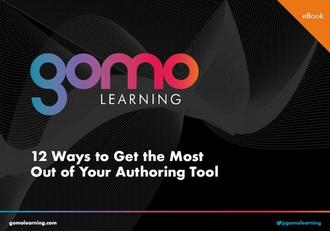Improve your assessments with question banks and randomization
Here at Gomo, we’re constantly updating and improving our award-winning authoring tool. In this blog we’ll take a look at new features like question banks and randomization, and how to make the most of them.
Challenging your learners has never been easier. With the Gomo eLearning authoring tool, you can now create question banks and randomize questions, allowing you to easily build a course where learners see a different version of the quiz each time they access the content. This prevents learners from simply memorizing the correct answers to the questions without truly grasping the meaning beyond the quiz context.
If you’re an existing Gomo user, to get started with this great new feature and to help you test your learners in a more challenging way, simply head to the ‘Actions’ drop-down menu in Gomo and select ‘Add content bank’.
From here you will be able to begin creating your content banks, which will contain your questions. Add as many content banks as you need, and then add questions to each page of your content banks.
When you’ve built your new content bank containing your questions, simply add it to your course by selecting the ‘Add new screen’ button, and then ‘Add content bank’.
Once you've added your content bank placeholder, you can configure it to display the desired questions to the learner. The relevant settings can be seen in the image below:
Lastly, publish the course and you'll then see your randomized questions in your quiz. Check out this example quiz in the demo below:
Randomizing questions and using content banks will allow you to really test understanding, avoid cheating and to keep your learners on their toes.